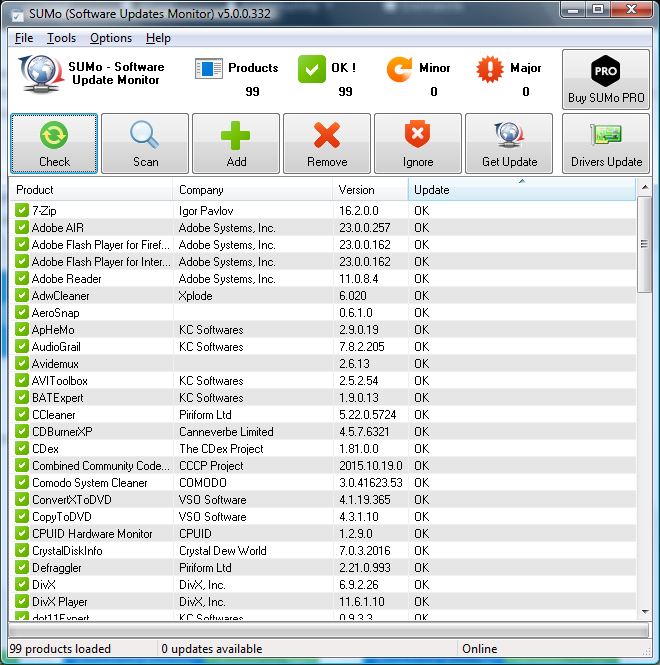Sweetscape 010 editor 10.0 released Dec 06, 2019
010 Editor is a professional text and hex editing with Binary Templates technology:
Text Editor
- Edit text files, XML, HTML, Unicode and UTF-8 files, C/C++ source code, etc. Unlimited undo and powerful editing and scripting tools.
Disk Editor
- Find and fix programs with hard drives, memory keys, flash drives, CD-ROMs, etc
Hex Editor
- Unequalled binary editing performance. Edit any file of any size. Use powerful Binary Templates technology to understand binary data.
Process Editor
- Investigate and modify memory from processes.
Unlike traditional hex editors which only display the raw hex bytes of a file 010 Editor can also parse a file into a hierarchical structure using a Binary Template. The results of running a Binary Template are much easier to understand and edit than using just the raw hex bytes.
- Binary Templates are easy to write and look similar to C/C++ structs except they may contain if, for, or while statements as well as functions or complex expressions.
- Powerful enough to parse almost any binary file format.
- Can be set to run automatically when files are opened.
- Templates may be shared and a list of templates for download is available in our Template Repository.
A number of sophisticated tools are included with 010 Editor for analyzing and editing binary files:
- Full Find, Replace, Find in Files, and Replace in Files functionality for many different data types.
- Powerful Binary Comparison tool for analyzing byte-by-byte differences between two files.
- Use the Histogram tool to count byte occurrences and visualize data.
- Computes Check Sum/Hash Algorithms including CRC-16, CRC-32, Adler32, MD2, MD4, MD5, RIPEMD160, SHA-1, SHA-256, TIGER, etc.
Scripting - Automate your Editing:
- Simple or complex editing operations can be automated using a syntax similar to C/C++.
- Features over 300 different functions for operating on data.
- Integrated with Binary Templates to intuitively edit files. Simply assign to variables defined in a Binary Template to modify a file.
- Scripts may be shared and a list of scripts for download is available in our Script Archive.
- Run scripts from the command line with no user interface for batch processing
...plus much more:
- Powerful Workspace view including file explorer.
- Convert data between ASCII, EBCDIC, Unicode, UTF-8, etc.
- Inspector allows data to be quickly interpreted in different formats.
- Mark important bytes using Bookmarks.
- Full integrated expression calculator.
- Apply Highlighting rules to identify bytes in a file.
- Import or export data in Intel Hex Format, Motorola S-Records, Hex Text, C/C++/Java Code, Base64, Uuencoding, RTF, or HTML.
- Printing with full print preview, headers, footers, and margins.
010 Editor is also available as a Portable version on Windows. The Portable version can be installed on a USB key and moved to other computers without having to run the installer on each computer. Download the portable version from our regular download page.
010 Editor includes themes. The new visual style has better support for high-DPI displays including new, higher-resolution icons. Themes can be created or customized using the 'Theme/Colors' page of the Options dialog-
The individual tabs of the Workspace, Inspector and Output windows can be rearranged by dragging or torn off to become separate windows.
The Startup page, Workspace and other dialogs now show a list of files as two columns, the first containing the base file name and the second containing the file path. The areas can be resized and the colors can be controlled with the Theme/Colors dialog.
What's new in v.10.0:
The following is an overview of the new functionality in version 10.0 of 010 Editor:
- A full debugger is now available for finding and fixing problems with Templates and Scripts.
- The debugger can be accessed using the Debug menu and includes stepping, breakpoints, watches and a call stack.
- Templates and Scripts are now threaded, meaning other editing operations can be done while a Template or Script is running.
- When using the Text Editor, line numbers and ruler labels are now hidden by default (they can be shown with 'View > Addresses > Show Addresses' or 'View > Ruler > Show Labels').
- When line numbers or ruler labels are hidden, hover the mouse over the address column or ruler for a second to display a hint popup with the hidden information.
- 'View > Tabs/Whitespace > Show Whitespace' now can be used to visualize linefeed types for each line.
The following is a list of all new features in version 10.0 of 010 Editor:
-
Debugger
- A full debugger is now included for finding and fixing problems with 010 Editor Templates and Scripts.
- Added a new Debug menu for controlling the debugger.
- Debugging can be turned on or off using the 'Debug > Debugging Enabled' menu option.
-
Debugger Program Flow
- Scripts or Templates can be run the usual way (for example with 'Scripts > Run Script' or 'Templates > Run Template') or by selecting a Script or Template and clicking 'Debug > Start Debugging'.
- If debugging is enabled and a breakpoint is hit in the Script or Template, program execution will pause (see the next section for information on breakpoints).
- When paused a yellow arrow will indicate the current debug active line in the Text Editor.
- Use 'Debug > Step Over' to step to the next line of the file, jumping over any functions or structs that are called.
- Use 'Debug > Step Into' to step to the next line of the file and step into any functions or structs that are called.
- Use 'Debug > Step Out' to execute the rest of the current function or struct and stop at the first statement outside the function or struct.
- To continue running a paused Script or Template click 'Debug > Continue', 'Scripts > Continue Script or Template' or 'Templates > Continue Script or Template'.
- To pause a running Script or Template click 'Debug > Pause'.
- To stop a running or paused Script or Template click 'Debug > Stop' or press Shift+Esc (note this has changed from the Esc key in previous versions).
- Scripts or Templates are now run threaded meaning other editing operations can take place when a Script or Template is running.
- If stepping to a line in an include file, the include file is automatically opened in the editor.
- Right-click on a Script or Template and choose Run to Cursor from the right-click menu. The Script or Template will run (or continue) and execution will stop at the chosen line or at the first breakpoint encountered.
- When a Script or Template is stopped, click 'Debug > Step Into' to start the program and stop at the first executable line.
- When stepping through a Template and the last line of the Template Results or Variables tab is selected, if any new variables are appended to the table then the selection will be moved to the last created variable.
-
Breakpoints
- A breakpoint marks a line to stop in the Script or Template and is marked by a red arrow in the left-hand column of the Text Editor.
- Set or clear a breakpoint for the current line using 'Debug > Toggle Breakpoint' or by left-clicking the left-hand column in the Text Editor.
- If a breakpoint is set on a non-executable line then the breakpoint will be moved to the next line that is executable when the Script or Template executes.
- Breakpoints are persistent (saved to disk) but this can be changed using the Compiling page of the Options dialog.
- If debugging is disabled then no breakpoints will be hit and the breakpoints are displayed as red outlines in the Text Editor.
- If the Script or Template is modified when program execution is paused then breakpoints will be disabled. The breakpoints will be displayed as outlines with a solid arrow head.
- A list of all breakpoints can be found in the Breakpoints tab, which is found in the Inspector tab group or by clicking 'Debug > View Breakpoints'.
- In the Breakpoints tab, right-click on the table and select Add Breakpoint to set a breakpoint by line number.
- All breakpoints in all files can be deleted by clicking 'Debug > Delete All Breakpoints'.
- The color of breakpoints or the active line marker can be controlled using the Theme/Colors page of the Options dialog.
- Note that breakpoints are not hit when the application is starting up and any files are being reloaded.
-
Variable Hints
- When program execution is paused and the mouse is placed over a variable name in the Script or Template, a hint popup will display the value of the variable.
- When a selection is made in the Script or Template and the mouse is placed over the selection, the selection will be evaluated and the results displayed in a hint popup.
- Currently only simple functions (sizeof, startof, exists, etc) can be evaluated in a selection and open the Quick Watch dialog to evaluate a selection which contains more complex functions.
- Note that how variables are scoped can be affected by the Call Stack tab.
- Variable hints can be turned off using the Compiling page of the Options dialog.
-
Watches
- Watches can be set in the Watch tab found in the Inspector tab group or by clicking 'Debug > View Watches'.
- Add a watch by double-clicking on the first empty line in the Name column or by right-clicking on the Watch tab and choosing Add Watch.
- A watch can be almost any expression or variable name (for example, 'FileSize()-1000' or 'blocks.data[10]').
- Watches are evaluated every time program execution is paused (e.g. a breakpoint is hit) or when the program is stepped to the next line.
Home: http://www.sweetscape.com/010editor/
Download page (free 30-day trial for Windows 10/8/7/Vista/XP/2000, Mac OS X, or Linux, x32-x64 - installers / portables) :
http://www.sweetscape.com/download/010editor/
Old 010 Editor 8.x Keygen by Radixx11 (seems ok) :
site: https://www.upload.ee
sharecode: /files/6985561/010E8K.zip.html
1. Disconnect from Internet.
2. Start keygen, enter a name and select a license type. Use the "Copy" button to copy the generated password to clipboard.
3. Register the program with the generated password.
4. IMPORTANT: Block program access to Internet with a Firewall.
NOTE: if the program activation was invalidated due to a online verification and you cannot re-activate it, close the program and click Clean Reg Info before proceed with a new registration.



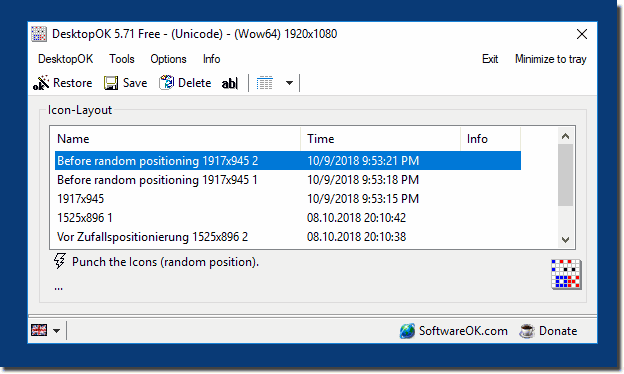

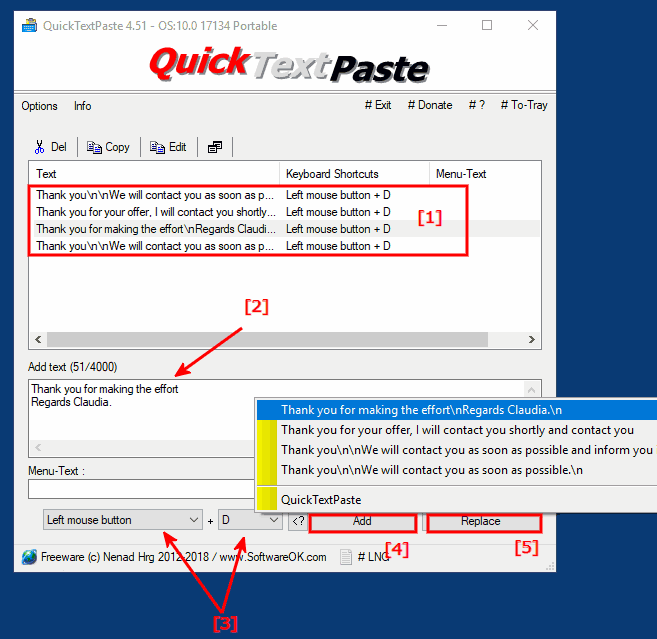
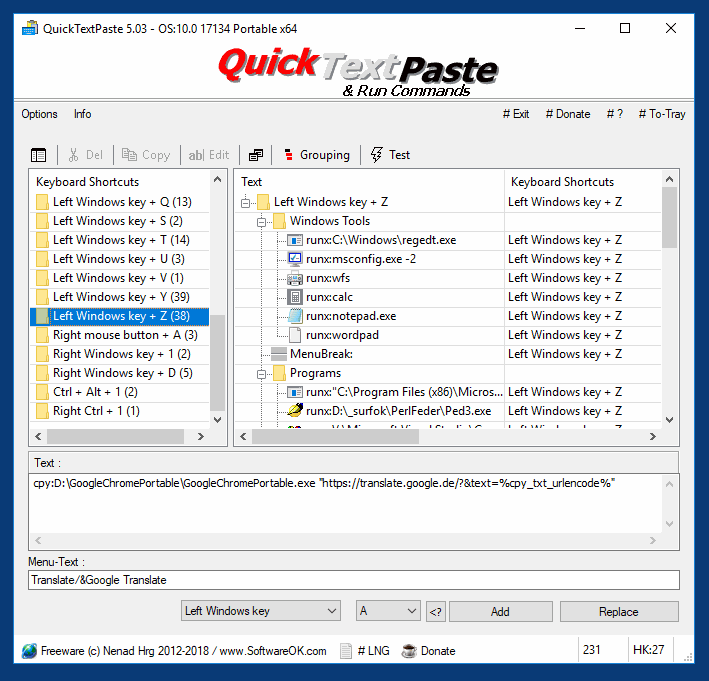










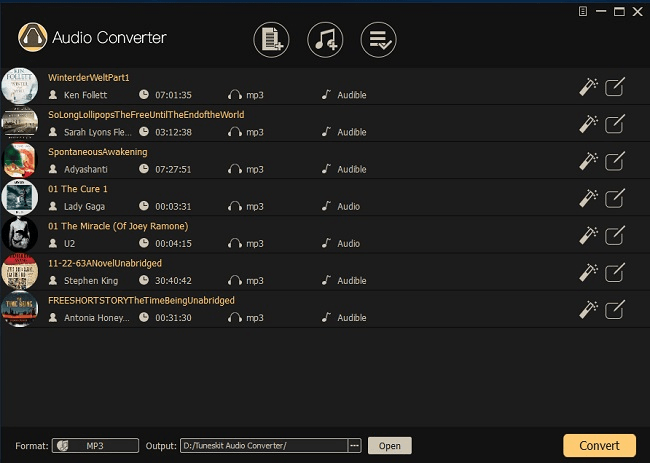
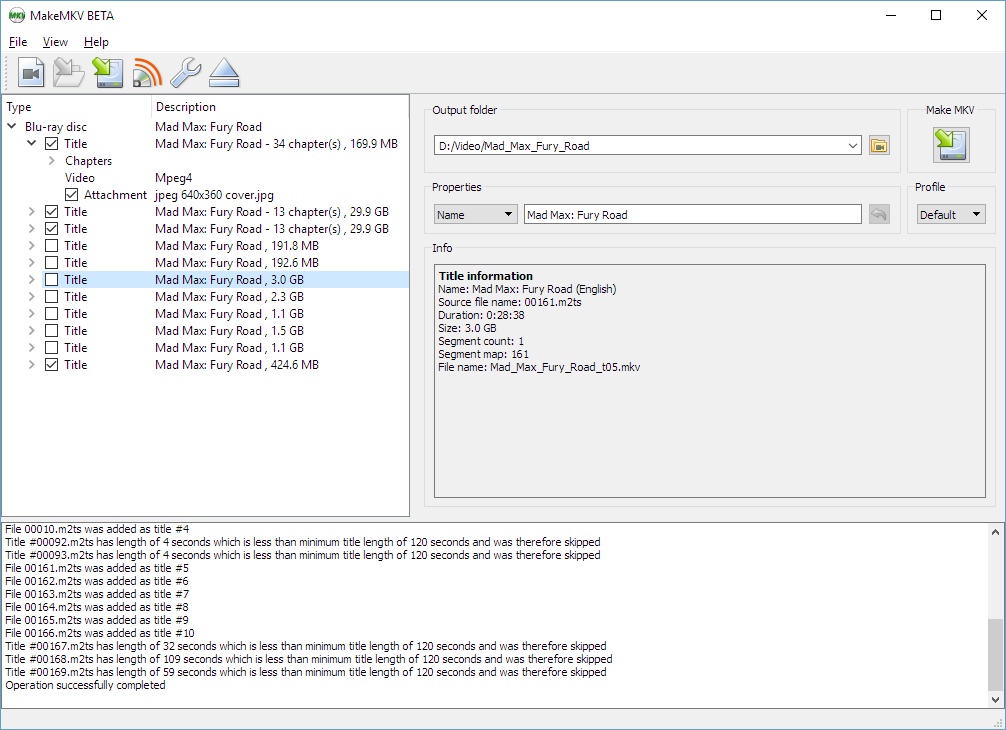

 RAM Limiter
RAM Limiter