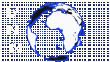PingPlotter Professional 5.18.1.8034
Monitor and troubleshoot your networks, gather information about remote hosts, track latency, packet loss and others, with this useful tool. Network administrators need to be ready for various events that don't necessarily mean virtual attacks. Keeping a network, server or a website active means constantly monitoring incoming and outgoing packets to make sure connectivity is flawless. Amongst others, you can use PingPlotter Pro to carefully monitor multiple addresses and trigger alerts when unexpected events occur.
Create and save custom workspaces
The application's design is pretty intuitive, with adjustable panels so you can clearly view packets, timelines or project elements so you can quickly access them. What's more, you can save your workspace configuration to use for multiple tasks and this comes in handy because you can slightly customize the view with more or less tabs and sections.
Configure connection settings and trace multiple targets
A neat advantage is the possibility to simultaneously trace multiple addresses, with detail windows stored in tabs. Connecting to a target is easily done by manually writing down either the URL or IP address in a dedicated fields. All targets are saved in a list so you can quickly access them later on.
Hitting the “Start” button is all it takes to send a few packets to the selected target. On the other hand, there are several settings to configure, depending on the testing scenario. For short-term analysis, the sampling number can be set, with the default value being unlimited, trace intervals can be specified in seconds, as well as the number of samples to include.
Gather and save packet info
As soon as the process is put in motion, all packets are displayed, with a timeline view updating in real time according to your specifications. Each element you select highlights all of its components for better view. Bringing up the context menu enables you to manage a few more settings like obtaining whois info, display summary, show graphs or even configure alerts.
Set up alerts for various scenarios
The notification system gives you the possibility to set up several parameters to be announced of any changes. As such, you can write down a custom name for easy identification, set the number of samples to examine, the method used which can either be for latency and packet loss or MOS, multiple target configurations, as well as the action to trigger when conditions are met.
To sum it up
On an ending note, PingPlotter Pro is a handy network administration tool with which you can constantly keep an eye on multiple targets and receive alerts whenever unexpected events occur. The clever design lets you quickly accommodate while tab support gives you the possibility to simultaneously monitor multiple URLs or IP addresses.
PingPlotter 5.18.1 - July 8, 2020
Improvements
- (web UI) Improved web exception ticket error reporting
- (web UI) Selecting Add to new summary from the context menu now redirects to the new summary
- (web UI) Summary screens now sort by target name by default
- (web UI) When stopping a target/trace, PingPlotter now unselects that target in the control panel & alert sidebar
- (web UI) Resizing timegraphs via the splitter now adjusts the graph sizes more quickly
- (web UI) Added “Pause” indicator on summary graphs to show targets that are paused
- (web UI) Updated “Agent Offline” icon and made it display in both the Agent column of summary screens and above timegraphs
- (web UI) Removed some superfluous scroll bars
- (web UI) Other minor tweaks and UI improvements
Fixes
- Fixed CloudConnect Agent functionality on Windows 7
- (web UI) Fixed ability to add new targets to a summary if you have Target Management permissions, but not Summary Management permissions (now is allowed)
- (web UI) Fixed several control panel oddities when selecting targets in the summary (Agent, settings now follow correctly)
- (web UI) Sorting the Status column on summaries now sorts correctly (by average latency/color)
- (web UI) Latency graphs on the summary screen no longer flash when sorting by a volatile column
- (web UI) Double-clicking a timegraph will now shift focus to your double-click location instead of someplace else...
- (web UI) Fixed user search in user editor so it’s not case sensitive and searches any part of the name (not just the beginning)
- (web UI) Fixed a bug that would sometimes cause the target list and Trace Graph to not appear when switching between targets/summaries
Known Issues
- Users with Target Management permissions can only start a trace in the All Targets summary or the New Target screen
- (macOS) CloudConnect does not currently support proxies
Homepage : http://www.pingplotter.com/
Download :
http://www.pingplotter.com/downloads/pingplotter_install.exe
MedZ : Thanks to FFF for the MedZ
Site: https://www.upload.ee
Sharecode: /files/11955660/MedZ.rar.html